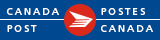Password Self Service
| Password Self Service – a solution that allows you to reset your password by answering security questions similar to how you reset a password for online banking and social media accounts. If you forget your password or are locked out of your account, you’ll be able to log into Password Self Service and answer your security questions to validate your identity. The new password self service will save you time by allowing you to reset your password on your own without calling the Service Desk! | |
Employees Without a Corporate ComputerACTION REQUIRED1. Sign up for Password Self Service Log into Password Self Service If you forget your password or are locked out of your account, you’ll be able to log into Password Self Service and answer your security questions to reset your password yourself! HOW TOs
|
Employees With a Corporate ComputerACTION REQUIRED1. Sign up for Password Self Service Log into Password Self Service 2. Manage your SAP passwords in Password Self Service SAP passwords can now be synchronized with your computer logon reducing the number of passwords you need to remember. From your corporate computer, change your computer logon password to ensure your SAP Accounts are changed to the same password.
If you change your password, you will receive an email notification from Password Self Service advising if it was unsuccessful with instructions on how to fix the problem. If you have recently changed your password and are experiencing issues logging into SAP, please follow these instructions to fix the problem. HOW TOs
|
HighlightsIt is important to protect the confidentiality and integrity of our Information systems through secure passwords. If you have questions, contact security.operations@deloitte.ca. |
|